How to Publish a Video
To publish a video on your site is easy, you just need to add the video embed code/URL in the post content, just like:
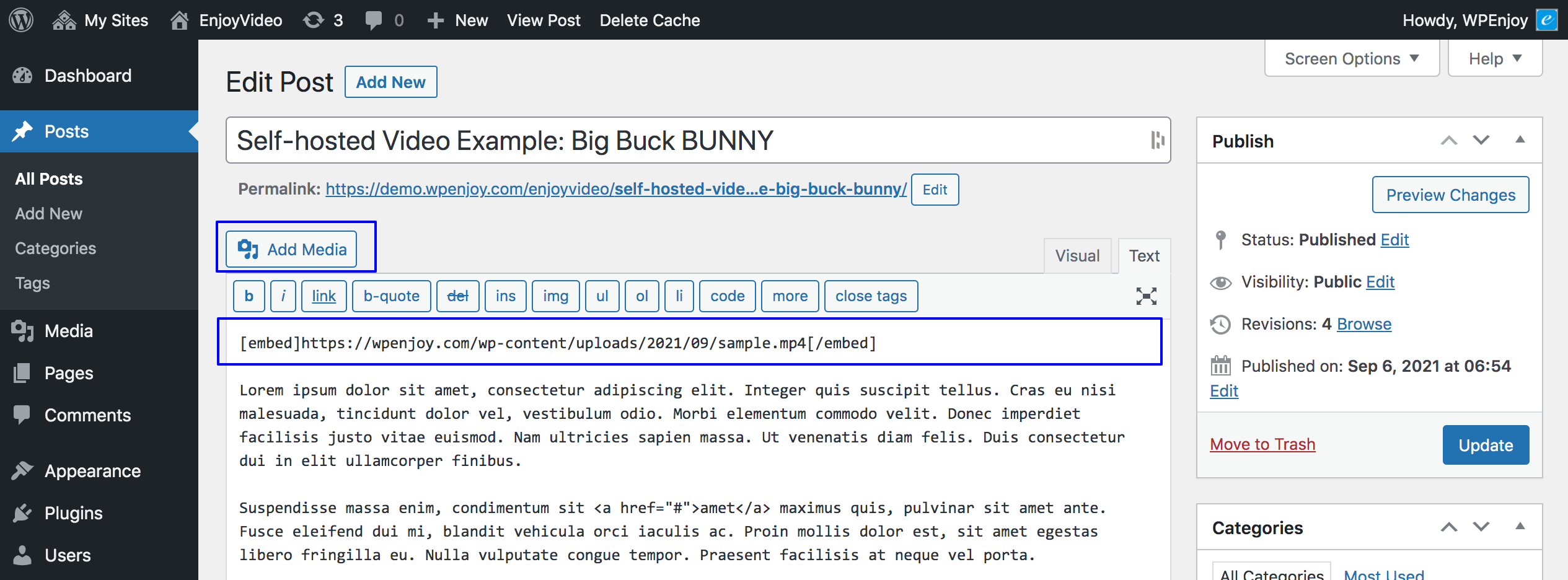
or:
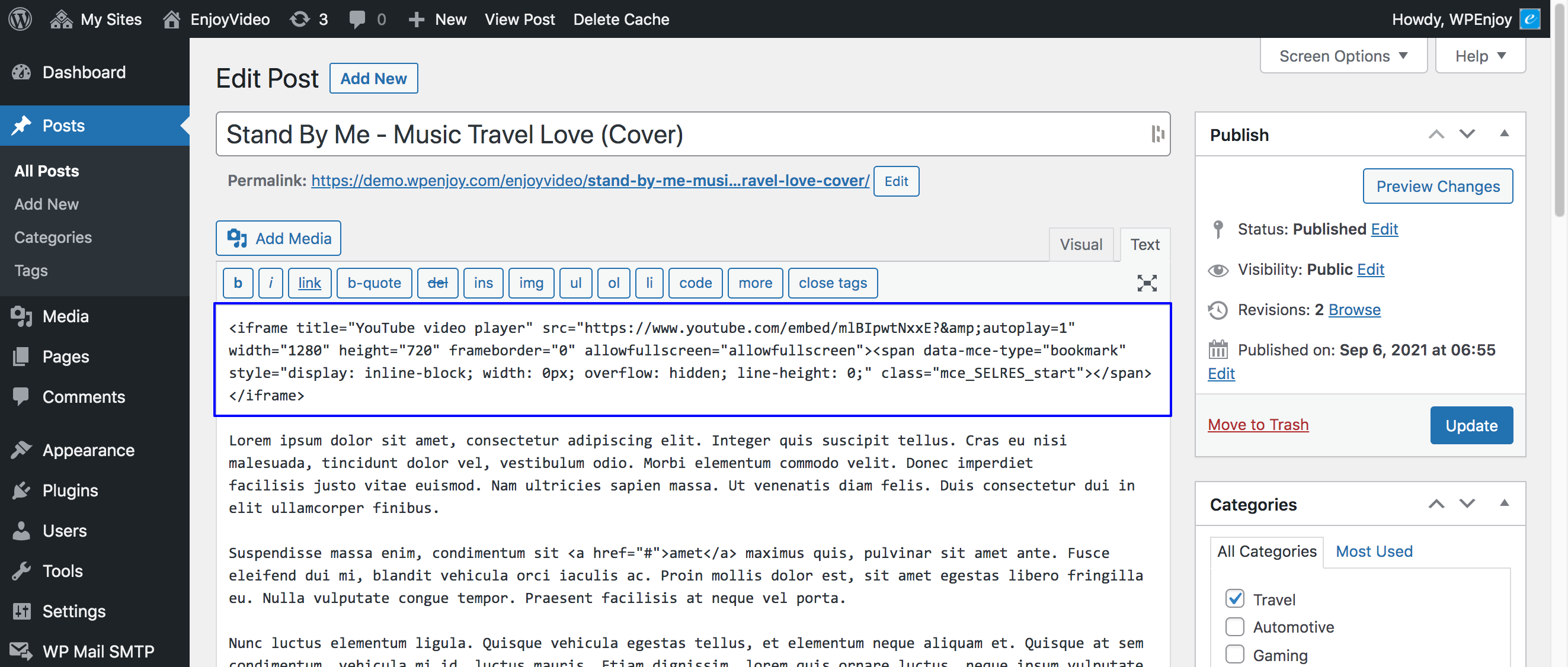
Theme Setup
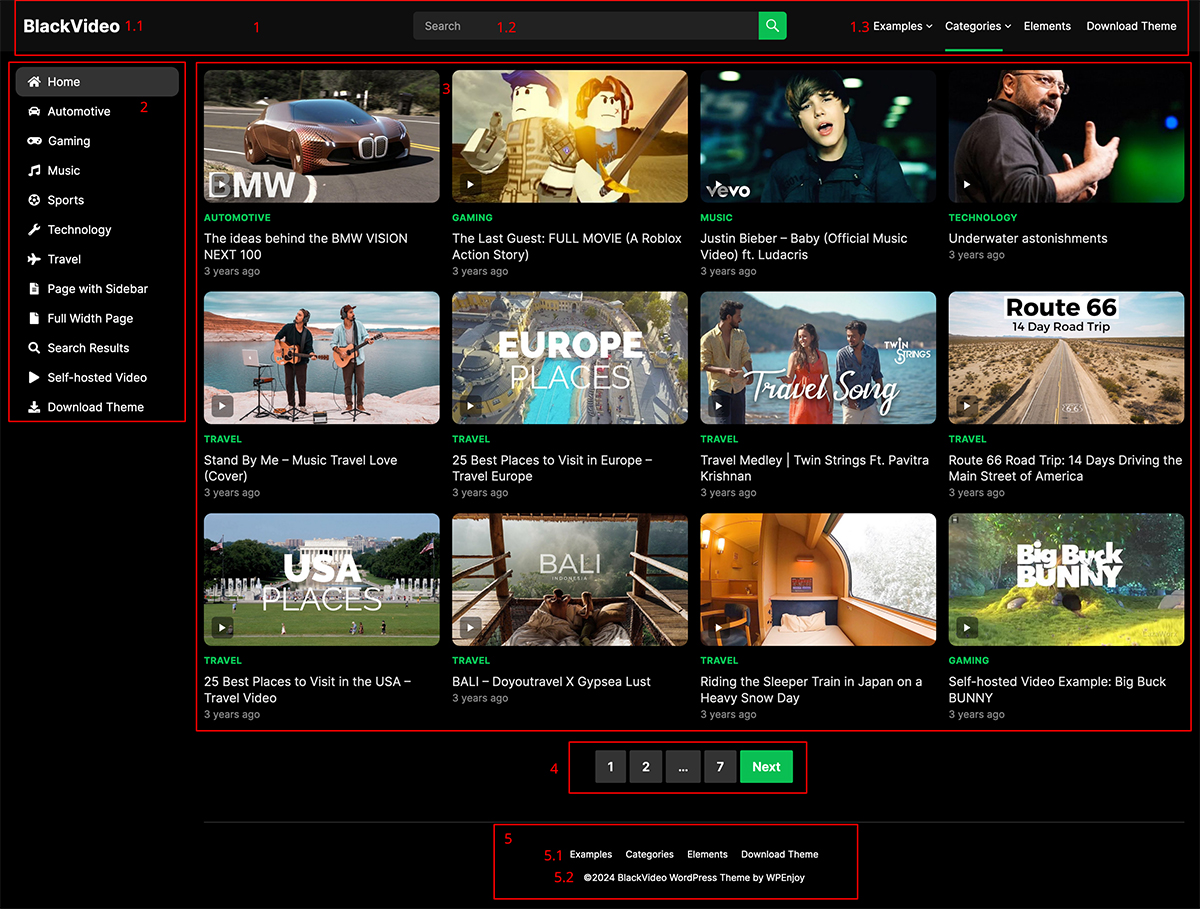
1. Site Header
1.1 Site Title / Logo: Go to WP Dashboard -> Appearance -> Customize -> Site Identity, set Logo or Site Title/Tagline for your site.
1.2 Header Search
1.3 Top Menu: Go to WP Dashboard -> Appearance -> Menus, add menu for location: Top Menu.
2. Left Menu: Go to WP Dashboard -> Appearance -> Menus, add menu for location: Left Menu.
To add icons for the menu, please use FontAwesome 5 icons: https://fontawesome.com/v5/search?m=free

3. Recent Content / Home Content Blocks
* To display recent posts, just go to WP Dashboard -> Posts, add new posts.
* To display content blocks (category blocks), then go to WP Dashboard -> Appearance -> Widgets, add “Home Content” widget to the “Home Content” area:
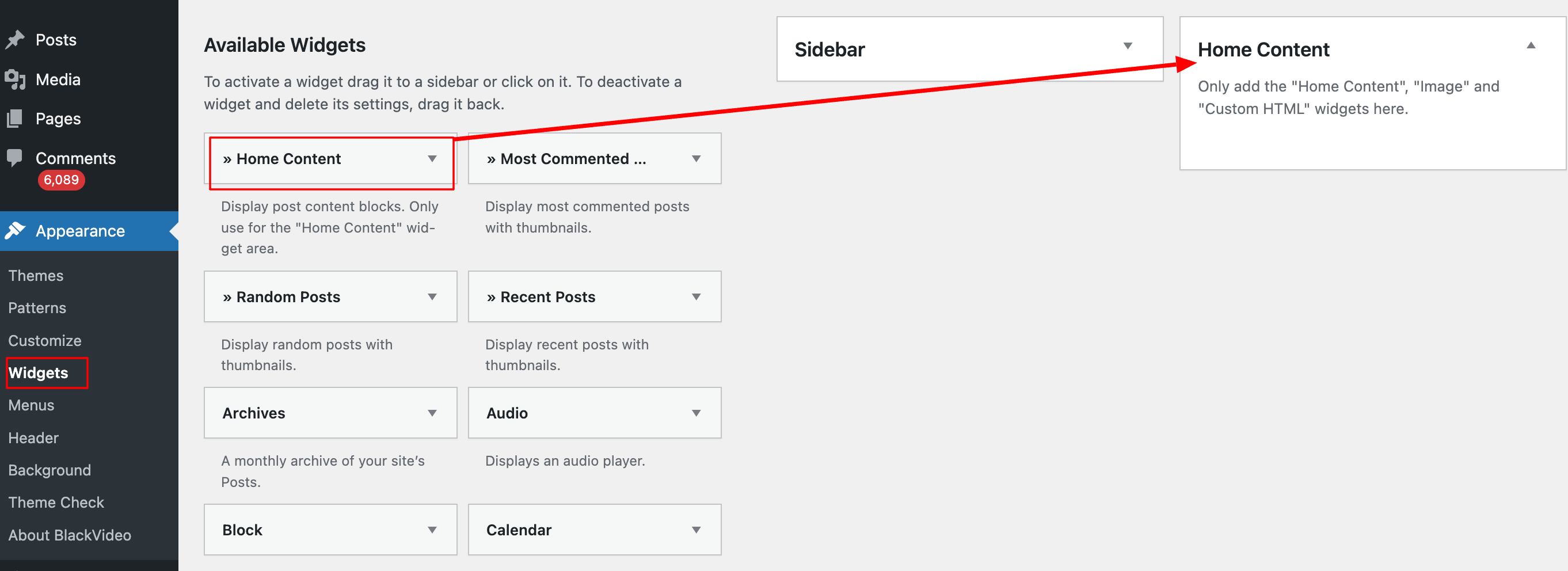
4. Pagination
You can customize the number of posts per page via WP Dashboard -> Settings -> Reading -> Blog pages show at most.
5. Site Bottom
5.1 Copyright Info.
In the free version, you will need to edit the /blackvideo/footer.php file to modify this information. The PRO version comes with options in theme control panel.
5.2 Footer Menu: Go to WP Dashboard -> Appearance -> Menus, add menu for location: Footer Menu.
Auto Video Thumbnails
To display video thumbnails automatically, you can install this plugin:
Video Thumbnails Reloaded: https://wordpress.org/plugins/video-thumbnails-reloaded/
Note: Self-hosted videos do not support auto thumbnails, you will need to add thumbnails for self-hosted videos manually.
The free version does not support post/video views, you can upgrade to the PRO version to have post/video views and other advanced features.