How to Publish a Video
To publish a video on your site is easy, you just need to add the video embed code/URL in the post content, just like:
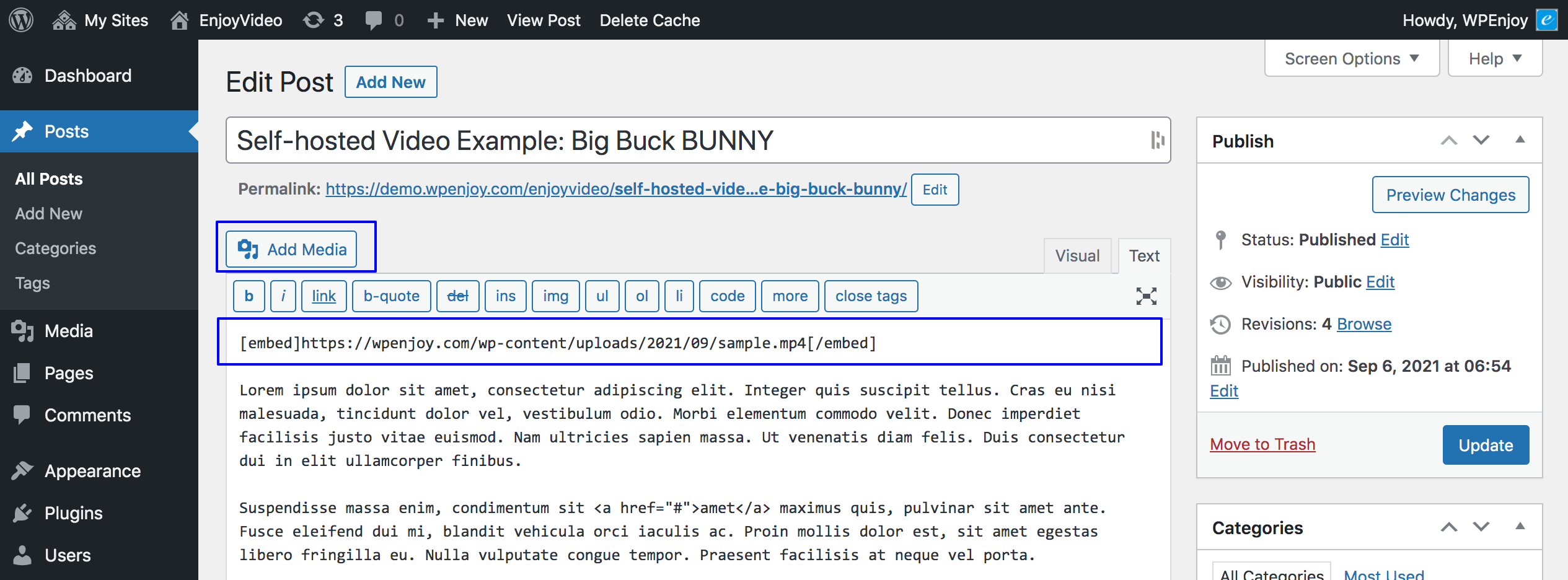
or:
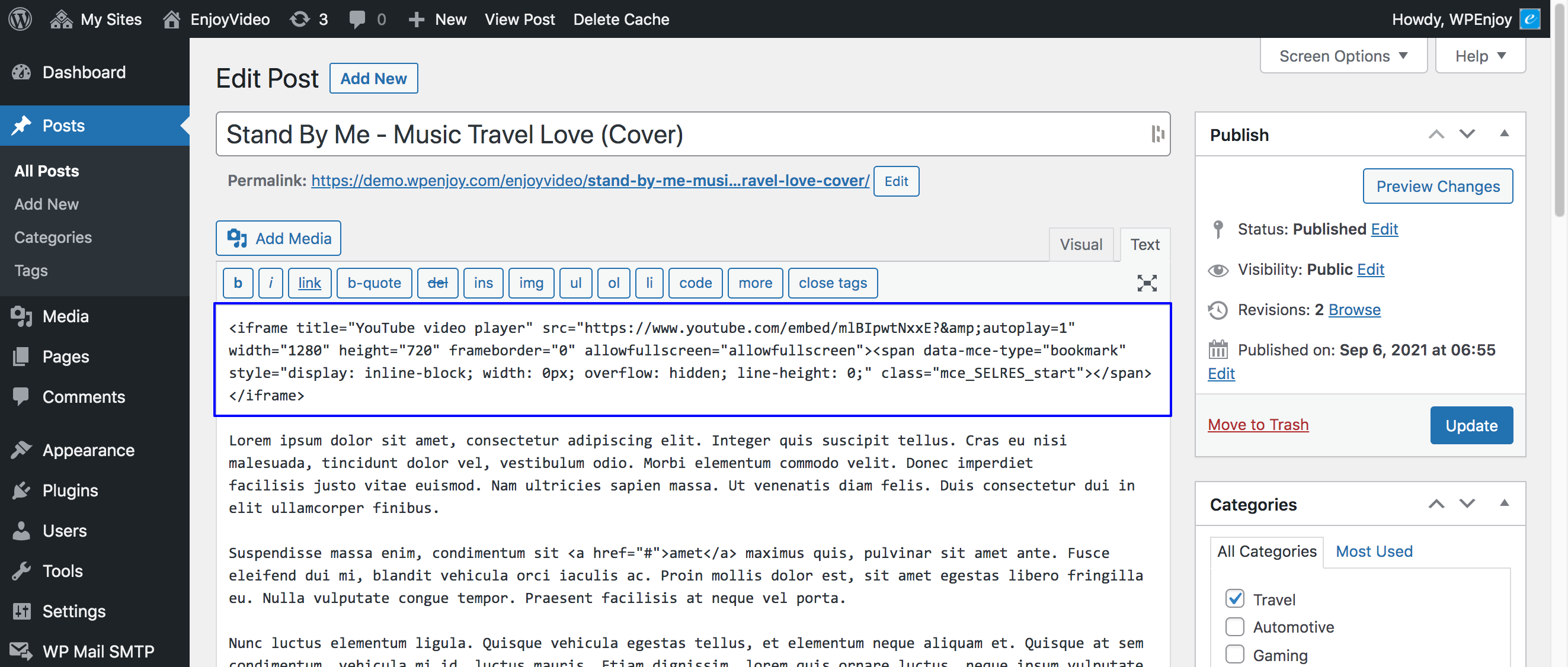
Theme Setup
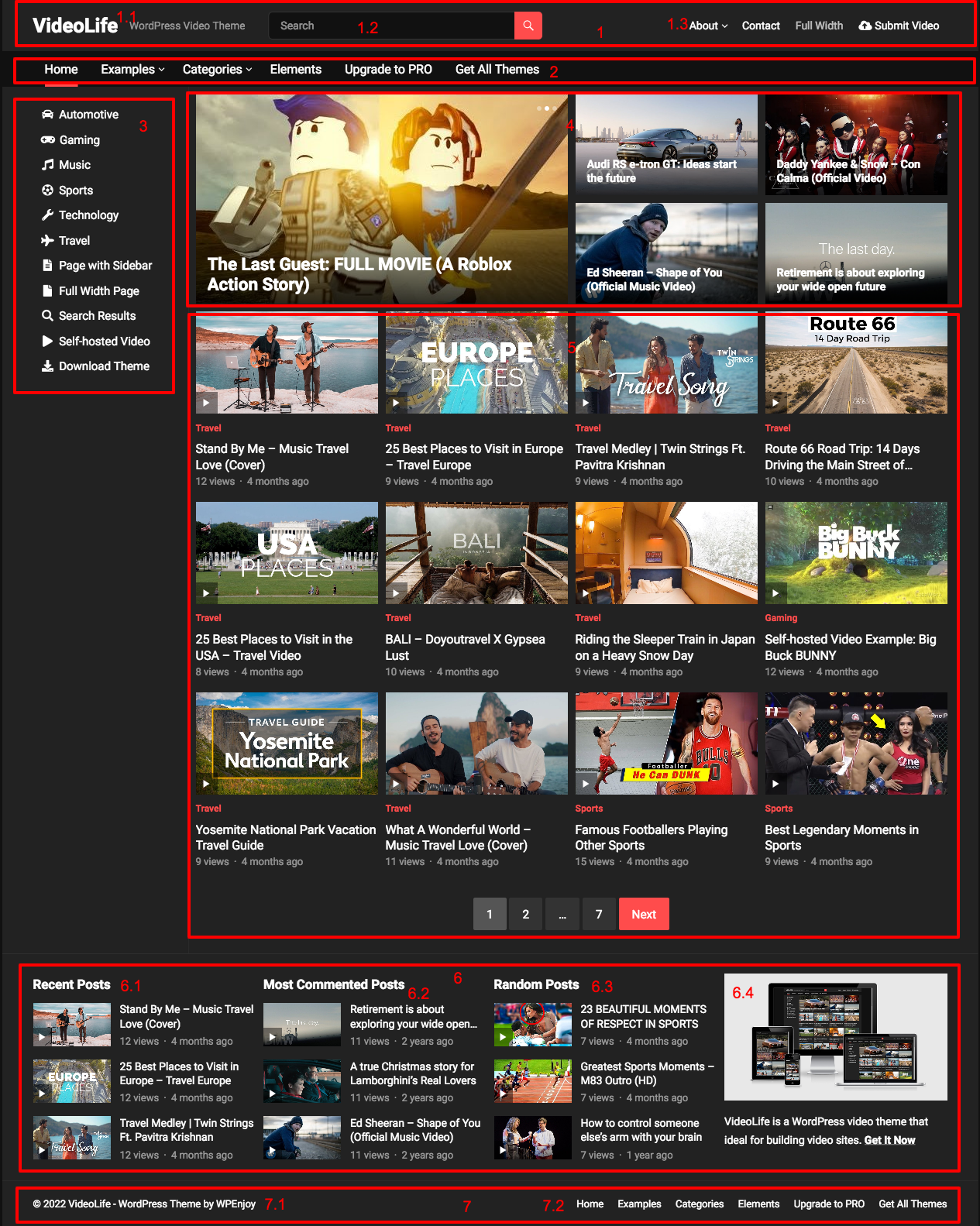
1. Site Header
1.1 Site Title / Logo: Go to WP Dashboard -> Appearance -> Customize -> Site Identity, set Logo or Site Title/Tagline for your site.
1.2 Header Search
1.3 Top Menu: Go to WP Dashboard -> Appearance -> Menus, add menu for location: Top Menu.
2. Primary Menu: Go to WP Dashboard -> Appearance -> Menus, add menu for location: Primary Menu.
3. Left Menu: Go to WP Dashboard -> Appearance -> Menus, add menu for location: Left Menu.
4. Featured Content (3 slides + 4 grid posts by default): Go to WP Dashboard -> Posts -> All Posts, edit any post that you want to show on the Featured Slider. Scroll to the page bottom and you will see the “Featured Post” checkbox, just check this option and the post will be displayed on the Featured Content on homepage.

5. Recent Content / Home Content Blocks
* To display recent posts, just go to WP Dashboard -> Posts, add new posts.
* To display content blocks (category blocks), then go to WP Dashboard -> Appearance -> Widgets, add “Home Content” widget to the “Home Content” area:
6. Footer Widgets
Go to WP Dashboard -> Appearance -> Widgets, add widgets to Footer Columns 1/2/3/4. In the demo site, we added these widgets:
6.1 Most Commented Posts
6.2 Recent Posts
6.3 Random Posts
6.4 Text Widget
7. Site Bottom
7.1 Copyright Info
7.2 Footer Menu: Go to WP Dashboard -> Appearance -> Menus, add menu for location: Footer Menu.
Auto Video Thumbnails
To display video thumbnails automatically, you can install one of these plugins:
Video Thumbnails: https://wordpress.org/plugins/video-thumbnails/
Video Thumbnails Reloaded: https://wordpress.org/plugins/video-thumbnails-reloaded/
Note: Self-hosted videos do not support auto thumbnails, you will need to add thumbnails for self-hosted videos manually.
Post Views
To display post/video views, you need to install the Post Views Counter plugin: